FIXED: Installing Microsoft ODBC Driver 17 for SQL Server produces “A previous installation required a reboot of the machine for changes to take effect.”
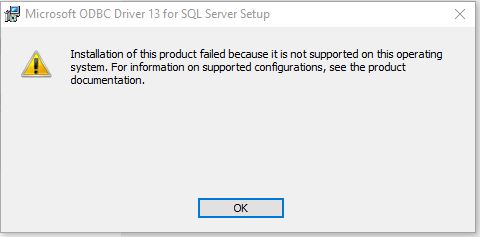
When trying to install the Microsoft ODBC Driver 17 for SQL Server on a couple of Windows 10 VMs, we noticed the following error:
A previous installation required a reboot of the machine for changes to take effect. To proceed, restart your computer then run Setup again.
Our records didn’t indicate ever trying to install this driver on these before, but something was clearly blocking the installation. Rebooting and attempting an install again resulted in the same error. To fix this error, Microsoft provides the Program Install and Uninstall troubleshooter. After downloading and executing, follow these steps.
The startup screen appears:
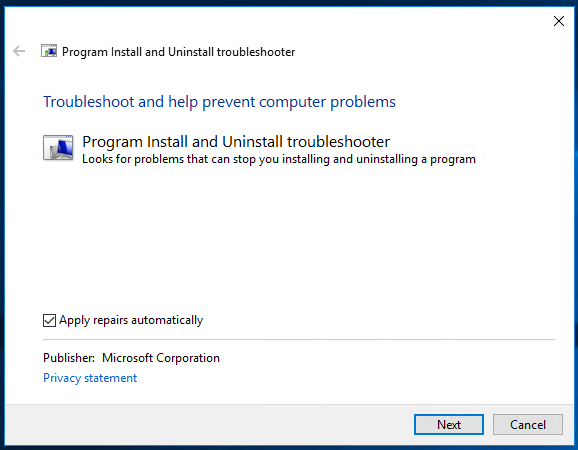
Click Next:
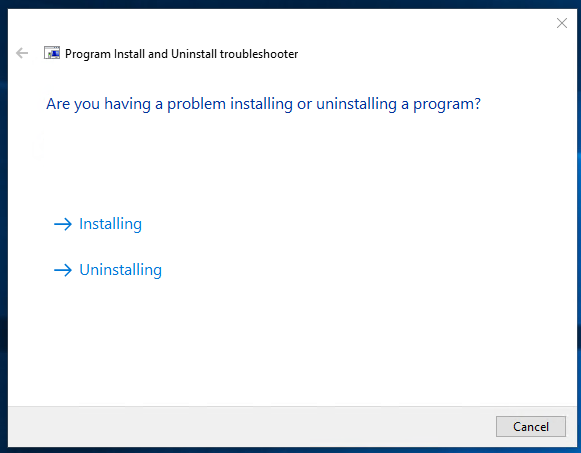
Click Uninstalling:
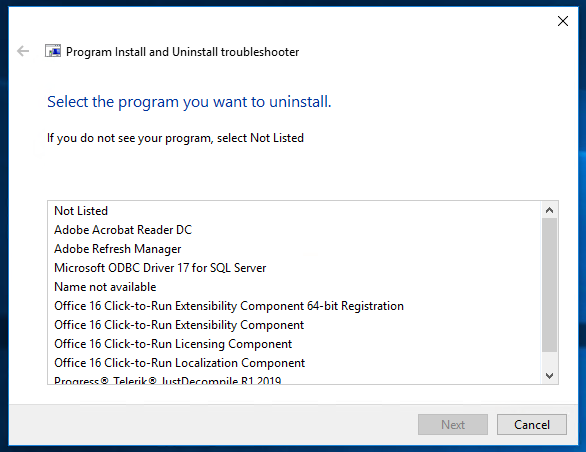
Note that this screenshot shows the driver as already installed as this is the list after the successful repair. This item did not appear in our list of installed programs when the original errors occurred.
Click Not Listed, then click Next:
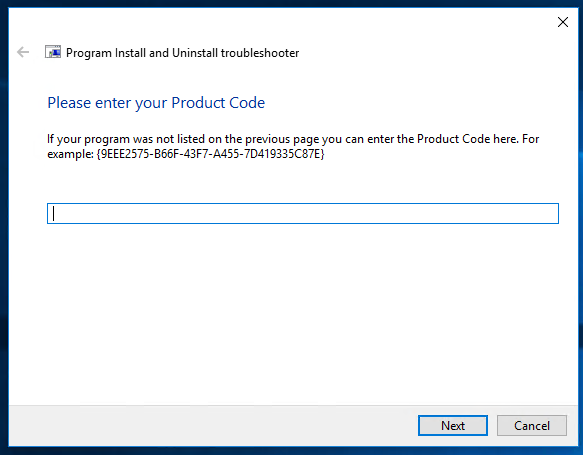
Enter the Product code for this driver, which is {12DC69AF-787B-4D76-B69D-2716DACA79FB}. Be sure to include the curly braces. Click Next:
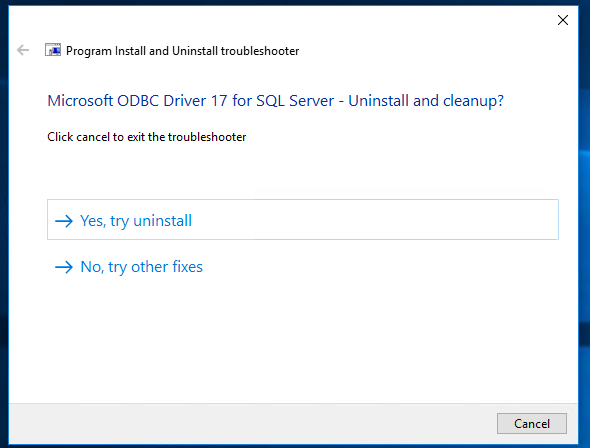
Note that this screenshot shows the name associated with the Product Code. During our initial use of the troubleshooter, the name shown was “Name not available”. Click “Yes, try uninstall”. If successful, the following screen will appear:
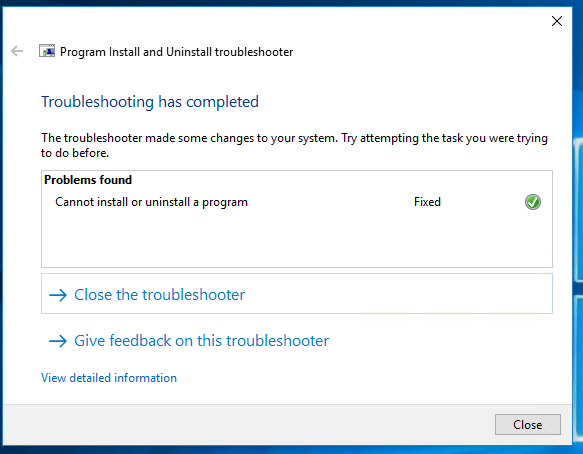
After clicking Close, try reinstalling the ODBC driver.
Good luck!
EDITED November 13 2020: Per the comments below, a reboot might be needed as a last step before reinstalling the ODBC driver.

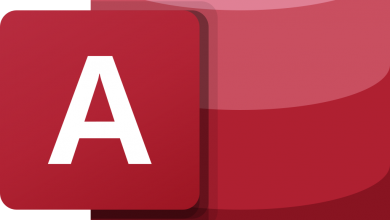
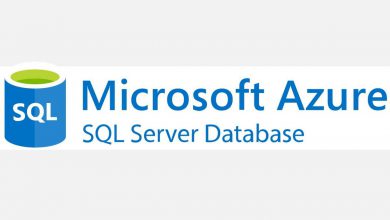
Thanks for the help sorting this issue.
One small point – I needed to reboot the PC again after the troubleshooting app resolved the issue
Cheers
Thanks for the tip. I added your suggestion to the post!
Thanks for this article.
I tried to install SSMS, but the installation stopped due to the ODBC Driver issue. Luckily, your fix solved the problem.
It worked for me.
You save me a lot of time, thanks!
Worked! Don’t forget to restart after running the troubleshooter. Thank you for the help!
Thanks, that fixed my issue. I also had to reboot before reinstalling.
Buena web… Gracias, Un saludo
This worked for me as well.
Did not have to reboot.
After entering {12DC69AF-787B-4D76-B69D-2716DACA79FB}, it could still not show the name of the program to uninstall.
It just said No Name or something like that. I just proceeded to uninstall this No Name app and it still worked.
Thank you!!
Worked for me on Windows 11 but only after a reboot.
Thank you so much.